Smadav Compatibility: Does It Work with Avast, Kaspersky & Others?
Introduction:
Smadav Compatibility is a key concern for PC users who are reliable. It is a lightweight anti-virus tool, is best known for its USB scanning and safety. However, its ability to integrate with popular anti-virus software such as Avast or Kaspersky remains unclear. Or even Windows Defender built in? It is designed to run alongside other anti-virus software for stronger defense against malware. However, incorrect settings may lead to stability or performance issues. This guide will show you how to safely use with other anti-virus software.
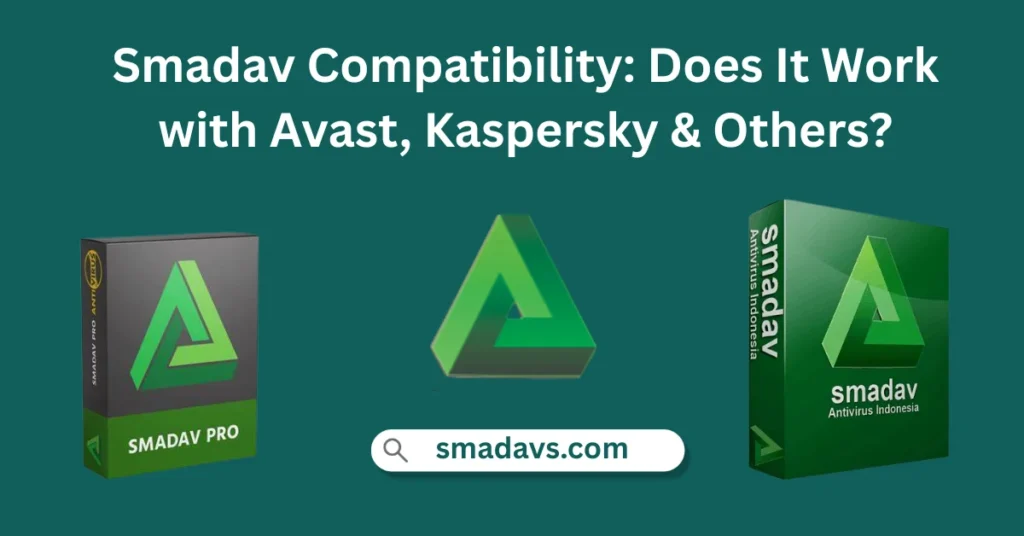
Does It Work with Avast, Kaspersky & Others?
This software only detects viruses and worms. It does not offer deep-web protection or antiphishing tools. It does not provide a comprehensive security solution.
You can use it on systems that have low risks and are mostly off-line. It can be used on older computers that are only used to store files. Use another antivirus when you are online.
Support with other anti-virus software
It is compatible with other software that’s safe, as long as it’s set up correctly. You may experience problems such as slowdowns of your system.
Smadav & Avast – Safe or Not?
Smadav and Avast can work together if the settings of both are changed. Avast may initially identify Smadav as a low-risk application. Simply whitelist in Avast to avoid conflict. Both programs will protect your computer and prevent false alarms.
Smadav & Kaspersky – Recommendations & Risks
Kaspersky’s real-time scanning is very strong. There may be some overlap. It false detection can be prevented by going into settings and disabling redundant features, such as USB scanning if Kaspersky covers it. This will ensure that both programs run smoothly.
Windows Defender and Smadav – the best combination of PC security
Windows Defender is included with Windows, and it works well together. This software with Windows Defender provides layered protection at no cost. Update both softwares daily and run manual scans to make sure they are protecting you against all threats.
Use More Than One Anti-Virus Software Together?
Running two anti-virus programs at the same time might give you an extra layer of safety, but it can also create software issues and slow down your PC. It can cause random freezes or slowdowns if both Scan the same files.
Positively, an application may detect something the other doesn’t. If you use both, Smadav files should not be included in the main scan. This will increase the speed of your system and reduce conflicts.
How to Uninstall or Disable
Some users may need Smadav Antivirus disabled before installing certain programs. You must know how to uninstall Smadav Antivirus.
Disable Temporarily System Tray/Interface
Click on the green icon in the taskbar and right-click to disable. It’s protection turn off option and confirm. This is useful when you are installing software or troubleshooting and want to turn antivirus off.
Disable Task Manager
If Smadav does not act, you can manually stop the Process. Press Ctrl+Shift+Esc to open the Task Manager. Click on the Smadav Task Manager process. It can be stopped quickly without uninstalling it.
Remove the Uninstaller with Official Uninstaller
Uninstall Smadav Antivirus through the Control Panel. You can use the Smadav uninstaller to perform a thorough cleaning. Smadav will be completely removed, and no files left behind.
| Method | Cases: The Best Use for Cases | Risk Level |
| The System Tray has been disabled | Temporary Installations | Low-cost |
| The Task Manager ends Task | Emergency Stop | The Medium |
| Complete Uninstall | Permanent Removal | No protection (High). |
Fixes for common compatibility problems
It may sometimes flag or interfere with clean files, or interfere with clean apps. Add the app to Smadav’s whitelist. This is the easiest way to troubleshoot and stop having to disable the whole program.
If you are experiencing regular alerts and performance slowdown, again install for using the new version. This will fix all bugs and update the database. It’s settings allow you to change the scan frequency. This will reduce the background loading.
Best Practices for Running Smadav Safely
It should be updated regularly for optimal performance. Regularly update your software. It should not conflict with other antivirus software.
Before connecting USB drives, scan them manually. Keep infections at bay. After you have disabled real-time scan to protect your PC, remember to restore protection.
Antivirus Alternatives
You have several options available if you want to switch to another antivirus program. Bitdefender Free provides excellent protection, as well as malware removal. Malwarebytes is a good option for cleanup.
Avast Free Antivirus offers online protection. Norton Power Eraser can be used for a thorough scan. Choice one that is user friendly and runs smoothly on your computer.
Conclusion
It is a good tool for people who want to protect USB drives or detect viruses offline. It’s not enough to replace the major security suites.
Configure the settings correctly to avoid conflicts when using Avast and Kaspersky together. It provides a powerful, second layer of protection for files when used properly.







